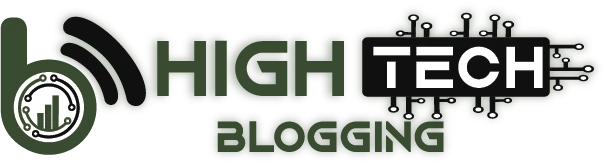Before we start with the WP-Optimize review, I would like to say a few things that you need to remember correctly.
Optimizing the speed of a WordPress site has become a headache for all webmasters who own and manage a WordPress site. Well, there is no way out! Google wants all sites to be lightning-fast. The problem with sites running WordPress is that the core CMS is a beast and takes a long time to load.
Things get worse when you start adding plugins, images, videos, third-party scripts, web fonts, etc. But what else can you do? You can’t live without those things. You’ll need plugins like SEO plugins, form plugins, and more. Your blog posts will have images and/or videos.
All of these things add weight to the website and slow it down.
That doesn’t mean you can’t build a fast website using WordPress. There are many optimization tips and tricks you can follow and get incredible speeds. One of those tricks is to use a proper caching plugin, and another trick is to make sure your database stays optimized.
I’m a big advocate of LiteSpeed Cache, but that doesn’t mean you have to stick with that. There are other good options available. One of them is the WP-Optimize plugin which offers a simple and effective solution for database optimization and caching that can speed up your website.
So, let’s begin with the WP-Optimize review, shall we?
Table of Contents
WP-Optimize Review: What is the WP-Optimize plugin?

WP-Optimize is a simple cache and database optimization plugin. Initially, it was released only as a database optimization plugin, but over time, the plugin evolved into a complete optimization package that works with a three-pronged approach.
What does it do?
The plugin does three things:
Properly performing these three tasks can result in a massive increase in website speed – a fast website can lead to better search engine rankings!
WP-Optimize Plugin Walkthrough
The WP-Optimize plugin is extremely easy to use. Once you install and activate the plugin, you will be taken to the general settings tab first, where you can enable or disable a few things. This is what the general settings window looks like:

The first two options in the General Settings segment will allow you to enable or disable quick access to WP-Optimize and the cache menu via the admin bar. I suggest you enable both options. This will ensure that you don’t have to visit the dashboard every time you need to access the settings.
The next two options will allow you to enable or disable trackbacks and comments on previously posted entries. However, trackbacks and comments that already existed before you disabled them will not be deleted. They will remain.
This can be extremely useful if you have hundreds of entries and don’t want to manually change all the settings.
The next option is to set a destination for the log. WP-Optimize will save the logs. If you want those logs to be stored in a specific destination, you can do it from here.
Finally, if you are somehow not satisfied with the WP-Optimize settings and want to start over, you can delete all the settings with a single click.
You can deal with these settings later by accessing the general settings in Dashboard >> WP-Optimize >> Settings.

Database Optimization
The first and foremost function of WP-Optimize is database optimization. As I said before, the plugin was developed to optimize the database. Caching and other features came later.
To access the database optimization features, you need to visit Panel >> WP-Optimize >> Database.
This is where you will find three tabs:

The first tab is where you’ll get all the options for optimizing your WordPress site’s database. Here is what you will see:

You don’t have to worry about what these options actually do. All the options you find here can be selected and you can safely run the optimization. However, when it comes to deleting unapproved comments, I will suggest that you first approve all comments that you want to keep. Selecting that option will definitely remove all comments that have been put on hold for manual approval, even if those comments are not spam comments.
Also, some people prefer to always have some revisions to posts available so that they can revert them when necessary. I, for example, don’t worry about revisions, because I make sure that every post goes through strict scrutiny before it is published. This means that I make sure that the post has everything it should have.
In case of future updates, I simply add the updated information. That’s all. But if you want to keep the post revisions, deselect them and then run the optimization.
The good thing is that you can select all that can run the optimization at once, or you can run the optimization for each option separately.
Before you run any optimization, I suggest that you make a full backup of your website. This way you will have a copy of your website available in case something goes wrong during the optimization process.
The Tables tab will show you all the tables that are present in your database and will also try to tell you which plugins use specific tables. That’s a good thing because in case you are deleting a plugin and want to make sure that everything is removed from the database, you can identify the tables and delete them manually from phpMySQL.

Honestly, the Tables tab will not give you options to perform any actions. It will only give you some information that you can use to perform manual actions (if necessary).
However, if you upgrade to the premium version of the plugin, you can optimize individual tables.
The next tab is the Settings tab. This tab is different from the General Settings tab. This is where you can configure automatic database optimizations and even decide how much legacy data the plugin should retain. It is always a good idea to retain at least 2 weeks of data.

Don’t forget that scheduled cleaning is a beta feature, which means that there may be bugs. I recommend that you do not activate it. Instead, run the optimizations manually.
Image Optimization
Image optimization options can be accessed from Panel >> WP-Optimize >> Images. This segment will allow you to compress the images you upload to your site. If there are existing images, you can optimize them as well.
The image optimization (compression) feature currently uses the services of reSumsh.it. It is a third-party service. The developers are working on their own premium image compression service.
Once you access the Images tab on the left menu of your WordPress dashboard, you will find three tabs. The first tab is available in the free version, the remaining two tabs are available only for premium users.

This is what I didn’t like. You can get free lazy-loading with various plugins, and even some themes integrate lazy-loading by default. So the idea of keeping lazy-loading as a premium feature was totally stupid.
The only feature available for the free version is the image compression service. There are a few settings you can use. Here’s what you’ll find here:

There is absolutely nothing new in what you will find here. These are the usual settings for any image optimization plugin you may already be using.
Personally, I don’t like to have a plugin optimize images for me. I prefer to do it myself. You can read my guide on how to optimize images.
Regarding unused images and lazy loading, you can simply delete them if you have a premium version. If you don’t have a premium version, you can manually remove unused images by manually deleting them from the server. The easiest way to find unused images is to go to the media library and search for the images that are not in use.
For the lazy loading option, you can use separate plugins that allow lazy loading in addition to image optimization. I prefer to use LiteSpeed Cache which allows lazy loading and even allows the use of low-quality images, which significantly improves page load speed and eliminates CLS problems caused by lazy loading of images.
Caching Options
WP-Optimize has caching options available. The caching settings are pretty straightforward and easy to understand. If you are a newbie, the ease of use will delight you.
You can access the caching options through Panel >> WP-Optimize >> Cache.
Once you enter the caching segment, you can find 5 different tabs. Here’s what you will see:

The first tab is Page Cache. This is where you should enable page caching. In the cache settings, enable caching for mobile devices and disable caching for registered users. If you enable caching for registered users, they may see stale copies. This is not useful if you are building some kind of membership site. Therefore, if your site does not have a membership option, you, as the administrator, may see cached pages. This can hinder your progress with publishing and updates.
The next tab is Preload, where you can preload cache files before a user opens a page.

If you are on a shared server, you should not do this. Preloading cache files can improve the user experience only if your server can handle that extra task. Usually, a shared server is not powerful enough. Therefore, enabling preloading can make your website slow, or even inaccessible.
Use this option only if you have dedicated resources.
The next tab is the Advanced Settings tab, where you can determine which pages should not be cached.

You can also determine which cookies should not be cached. In addition, you can list all browser agent strings for which you do not want to cache.
Normally, this segment, as the name suggests, is for advanced users. If you have a simple blog, avoid this setting. If you have an advanced site but have no idea what to do here, it’s best to hire a developer to get the settings. You can also ask the plugin developers for help if you have a premium version.
Gzip compression is the next tab where you can enable Gzip compression. This is useful and you should enable it.

If you use CloudFlare and have Brotli compression enabled, you don’t have to worry about this. You can still enable it, but having brotli compression on simply overrides the need to use Gzip compression.
The last tab is Static File Headers. This tab essentially allows you to enable browser caching. I think the developers should have used the name “browser cache”, but whatever!

Enable it and the default value of 28 days will be perfectly fine. If your website design changes frequently, you should set it to a small value. If you do not want to change your website design for a long time, you can set a higher value (even 365 days is fine).
Minify Options
Minification of HTML, JavaScript, and CSS files is a good option. You should do it, as it can drastically reduce page load time.

Once the minify option is activated, additional options will appear (additional tabs starting with the JavaScript tab).
In the first tab, set everything to minify. Once this is done, go to the JavaScript tab. This is where you will see this:

Starting from the top, activate JS minification. Activate the merge with caution. If something in the front end is breaking, disable merging.
Activate the third option (each JS in its own block) only if minification and merging are causing errors. If activation does not fix the error, disable merging. Keep minification ON, because that will not cause the error. It will only remove some unnecessary characters.
You can also selectively choose JavaScripts and avoid minification or merging. Finally, you should selectively defer JS. Do not defer all JS files. Some JS files are necessary for the proper rendering of the site. Deferring all JS files may break your site.
The next tab is the CSS tab where you will get advanced settings.

CSS minification is fine. Merging can cause problems and break your site. Use it with caution and check everything thoroughly. DO NOT inline CSS. It’s never a good idea, and doing it with minification and merging enabled can break your site. Also, don’t remove print-related stylesheets. Some themes require it. If you do turn it on, check your site thoroughly.
Similar to the JS options, you can selectively prevent CSS files from being minified and merged. You can also load CSS files asynchronously. I don’t recommend doing this. CSS, by definition, blocks rendering. Trying to load CSS files asynchronously will lead to what is called FOUC (Flash of unstyled content) and that results in a bad user experience. Don’t do that, especially when Google’s new algorithm update focuses on user experience.
I will recommend you not to use any page-builder plugin because they use a lot of CSS (bloated CSS) and trying to merge or load them asynchronously will break your site. So, it’s best to keep things simple.
The Fonts tab is where you can decide how your site handles Google Fonts and Font Awesome. Well, I don’t recommend using either of them. They can add extra weight to your site.

If you want to use Google Fonts, I recommend that you localize the fonts using a plugin called OMGF (Optimize My Google Fonts). OMGF can not only help you load Google Fonts locally, but it also ensures that you are not violating GDPR, because the fonts will be loaded from your server and Google will not be logging the user’s IP.
The Settings tab has some default options already selected. Leave them as they are. They are perfectly fine.

Finally, you will have the Advanced tab where you will find the list of all JS and CSS files that have been processed. You can also enable the debug mode if you are a developer and want to debug problems caused by the plugin.

The option I like the most is “Default exclusions“. You should enable it. This will ensure that WP-Optimize excludes some files that are known to cause problems when minifying or compressing.
That’s it.
WP-Optimize Pricing
There is a free version of the plugin, but if you want, you can always buy the premium plan. The premium version will give you some additional optimization features. The price is quite reasonable.
You need to pay $29 per year (yes, you need to renew) if you intend to use it on 1 or 2 sites. To use it on up to 5 sites, you need to pay $69 per year. For an unlimited site license, you have to pay $179 per year.
FAQ’s
Can WP-Optimize improve my search engine rankings?
Yes, WP-Optimize can positively impact your search engine rankings. By optimizing your website’s speed through database cleanup, image compression, and caching, the plugin helps reduce loading times, which is a crucial factor in search engine ranking algorithms. A faster website is more likely to receive higher rankings in search results.
What is database optimization, and why is it essential for my WordPress site?
Database optimization involves cleaning up and organizing your WordPress site’s database to improve its efficiency and reduce bloat. WP-Optimize’s database optimization feature clears out unnecessary data, such as post revisions and spam comments, freeing up space and enhancing database performance. A streamlined database leads to faster page loading and smoother site operation.
Does WP-Optimize have any impact on website security?
Yes, WP-Optimize can contribute to better website security indirectly. Regular database optimization helps remove potential security risks by cleaning out outdated and unused data. While the plugin doesn’t provide direct security features like firewalls or malware scanning, a well-optimized website can be more resilient against certain types of attacks.
Does WP-Optimize offer any backup or restore functionalities?
No, WP-Optimize does not provide backup or restore functionalities. While the plugin is focused on optimizing website speed and performance, it’s essential to use separate backup solutions to ensure data safety. Regularly backing up your site is crucial, especially before running significant optimizations or updates.
Are there any known compatibility issues with WP-Optimize and popular plugins/themes?
WP-Optimize is generally compatible with many popular plugins and themes. However, some custom-coded or poorly optimized plugins/themes may conflict with WP-Optimize’s functionalities. It’s advisable to test the plugin on a staging site or check the support forums for compatibility issues before implementing it on a live website.
Mike DaVinci HighTechBlogging.com
Mike DaVinci is a skilled content writer with a talent for storytelling. He specializes in creating captivating narratives that engage readers and leave them feeling inspired. His writing has been featured in various publications, including magazines, blogs, and business websites. Mike’s particular interest in human interest stories allows him to uncover the heart of any story and convey it to his readers in an emotional and authentic way. He believes that storytelling is a powerful tool for connecting with people and inspiring positive change in the world.
To read more similar articles, click here
Thanks for visiting our Website. If you appreciate our work, kindly show us some support in our comments section. 🙂