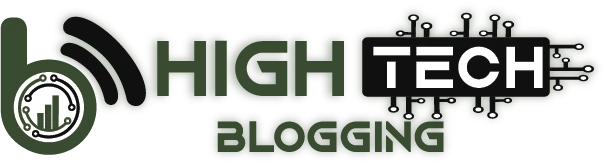Smartsheet Review, a name synonymous with dynamic project management and collaborative excellence, stands at the forefront of modern work management solutions. In a world where efficiency, coordination, and precision are paramount, Smartsheet emerges as a beacon of innovation, seamlessly blending the familiar realm of spreadsheets with cutting-edge functionalities.
From small teams to large enterprises, Smartsheet has redefined how projects are planned, executed, and monitored. In this comprehensive exploration, we delve into the world of Smartsheet, unraveling its myriad capabilities and the transformative impact it brings to businesses and teams across the globe.
Table of Contents
Smartsheet Specs
| Storage Included at Price Listed | 100GB |
| Free Version Available | ❌ |
| Storage Space for Free Accounts | N/A |
| Number of Projects in Free Account | N/A |
| Dependencies | ✔️ |
| Gantt Charts | ✔️ |
| In-App Task Timer | ❌ |
| Time Estimates | ❌ |
| Markup Tools | ✔️ |
| Resource Management | ✔️ |
| Budgeting | ❌ |
| Billing & Invoicing | ❌ |
| Customizable Roles/Permissions | ✔️ |
| Guest/Client Access | ✔️ |
How Much Does Smartsheet Cost?
Smartsheet offers four levels of service: Free, Pro, Business, and Enterprise. You can start with a 30-day free trial of the fully unlocked Business plan without adding a credit card. If you decide not to continue with a paid plan, your free trial will be automatically downgraded to the Free plan at a later date.
The Free plan is limited to one user, two editors, and only two sheets. You have access to the dashboard, all sheet views including Kanban board and Calendar views, 500 MB of attachments, and 100 automation per month. The free account does not allow you to collect information via web forms.
The Pro plan costs $84 per person per year ($7 per person per month) and supports a maximum of 10 people on the team. The Business plan costs $25 per person per month or $300 per person per year. Overall, the Business account is the best option for all but the smallest organizations.
Enterprise plans come with custom pricing, so you have to contact the company to get a quote. Enterprise plans are designed for large organizations that need extensive administrator and security controls.
The differences between the Pro and Business plans come down to the feature limitations and administration tools that are included. The Pro plan has no limits on the number of sheets, reports, dashboards, or integrations you can have, and you get 250 automation per month. You also get access to forms, user management, and 20 GB of attachment storage. However, you are limited to 10 editors.
The Business plan removes the limits on editors and automation. You also get many additional features, such as baselines, quizzes, activity logs, 1 TB of attachment storage, and a full resource management suite, which was previously a paid integration called 10,000ft (more on that later).
How Do Smartsheet’s Prices Compare?
How does Smartsheet compare to other applications in terms of pricing, plans, and value? It’s hard to say because it depends on what you use it for and, consequently, the apps you want to compare.
If you use Smartsheet for traditional project management, the price is comparable to mid-range applications in that category, which range from $7 to $25 per month per person. Examples include Teamwork, EasyProjects, Celoxis, and Microsoft Project.
You can also compare Smartsheet to a work management system, such as Airtable or Asana, which cost between $7 & $25 per month per person. Both have a fairly generous free service level, so you can try them out for a long time before deciding to upgrade to a paid plan. However, they don’t have as many built-in features as Smartsheet. If you are an expert at creating automation, you may be able to replicate some of the more interesting features found in Smartsheet, but not all of them.
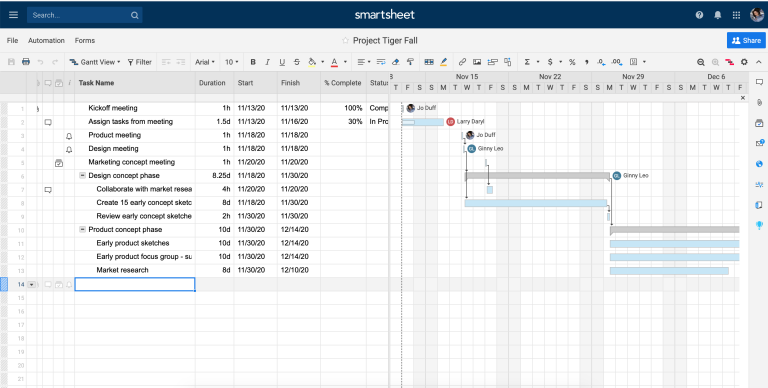
Getting Started With Smartsheet
If you are willing to put in a little work, Smartsheet can do a lot for you. We recommend watching one of the company’s many videos to get your bearings. There’s a good one on the Smartsheet website, although you have to fill out a contact form to access it, which is a hindrance. You’re better off visiting Smartsheet’s YouTube channel.
Smartsheet is based on spreadsheets. Almost anything you can do in a spreadsheet, you can do in Smartsheet. Every project or batch of work you want to organize in the application starts with a sheet. If you have experience working with more traditional project management applications, the initial setup may look slightly different. For example, instead of creating sets of tasks within a task list, you create a task in one of the rows of your sheet and then create additional tasks below it, which you can then indent to create the same relationship.
Resource Management Tools Sometimes Included
While Smartsheet is very capable, it does not include time tracking, budgeting, or advanced resource management. If you’re paying for the $25/month Business plan, you get these features for free by using Resource Management by Smartsheet (formerly known as 10,000ft), a standalone suite of tools that has native integration with Smartsheet. You can also get the Resource Management package as a standalone product to help you manage all the resources on a project.
You won’t have access to real-time time tracking, but each user can fill out a timesheet that can be approved by the project manager. You can also assign and manage time and money budgets for each project. There is an internal expense tracking tool, but for invoicing, you need a third-party tool.
Other project management applications already include these tools. Paymo, for example, is known for its excellent time-tracking and invoicing tools. ProofHub does not have accounting tools, but it does have timers to track time spent on tasks. Teamwork also has time-tracking tools.
Staying in Sync & Saving Your Work With Smartsheet
For starters, it should be noted that the application does not update in real-time as you and your colleagues make changes to projects. You receive notifications in near real-time, but you have to manually refresh the page to see the changes your colleagues have implemented.
One setting worth checking when you first create a Smartsheet account is how often the application saves your work. Most cloud applications save everything automatically. In Smartsheet, however, you must select a range for how often you want the app to save.
Go to Personal Settings and make sure you select these two options: Auto-save after 1 minute of inactivity and Auto-save my changes when I exit a sheet, report, or dashboard. It would be better if Smartsheet offered another option to save your work more frequently.
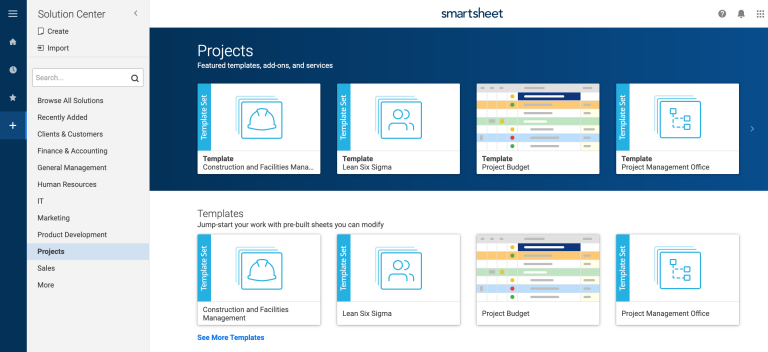
Smartsheet Templates & Use Cases
When you start with Smartsheet, which works in the cloud (via a web app) and on iOS and Android, you create a blank sheet or choose a template. However, even the blank sheets are formatted in some way, such as Projects, Cards, Forms, Task Lists, Reports, etc.
The templates are sorted by categories, including Customers and Users, Finance and Accounting, General Management, Human Resources, IT, Marketing, Product Development and Sales.
To give you an idea, you can find templates for the most general uses, such as Customer Feedback Form and Annual Calendar by Days, as well as for more specific uses, such as Rental Property Maintenance, Expense Report, Sales Process by Representative, and Event Plan and Budget. There are also project-specific templates, such as those listed below.
There are sets of templates for very specific use cases, such as higher education return-to-campus planning (in light of COVID-19) and antibody testing and tracking.
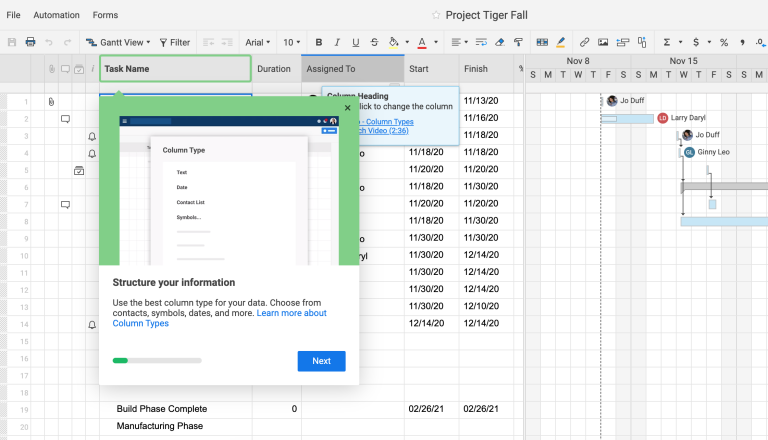
Navigating the Smartsheet App
No matter how you dive into Smartsheet, overlays appear on the screen to explain all the most salient features. Tooltips and links to documentation and training videos are always at your fingertips, and you’ll need them at some point. Even if you’re an Excel whiz, Smartsheet can end up leaving you stumped at times. Not all formulas are identical in the two apps.
The smartsheet is tidy. The spreadsheet occupies the center of the screen. At the top is a Microsoft-like toolbar with formatting buttons and options to change the view. When a Gantt chart is included in the sheet, you can choose to view it or not. Sliders allow you to change the width of the windows to customize the view.
The collapsible left pane lets you see all the sheets you have created or that others have shared with you. You can use it to quickly scroll through your sheets.
On the right side of the interface, there are several icons that allow you to view the conversations that have taken place on this sheet, attachments, and comments related to review requests. Depending on your access level and account type, you can also view update requests, an activity log, a publish button that makes the sheet visible on a public URL, and a summary of the sheet.
Smartsheet Features
Smartsheet dynamizes spreadsheet data for those who are not Excel experts. Each row or column can contain a drop-down menu of custom values, a list of contacts, a date, a checkbox, a symbol, or several other entities.
To create a simple task list, for example, you could have one column contain checkboxes and the next column be called Task Name. A third column could contain your Contact List, allowing you to choose an Assignee for each task. Smartsheet also supports the ability to assign multiple people to a task, as long as you choose to allow multiple contacts per cell.
That’s not to say that someone should pay for Smartsheet if all they plan to do with it is assign tasks and monitor their status. But it’s an example of a sheet that could be done. A collaborative to-do list app, such as Todoist, would be a better tool for basic task tracking among a team. Trello is another popular choice for task tracking among teammates, although it uses a Kanban board-type setup. Smartsheet has similar dashboard views.
Speaking of Trello, if you’ve used that tool in the past and want to upgrade to Smartsheet, you can easily transfer data from Trello to Smartsheet with a built-in import tool.
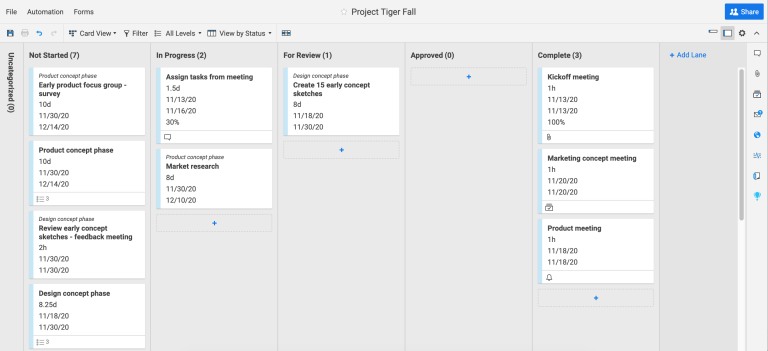
What Makes Smartsheet Unique?
Smartsheet excels at adding the kind of tools you wish standard spreadsheets offered in a more user-friendly way.
For example, its conditional formatting tool lets you define “fill in the blanks” style parameters. It takes just a few clicks to set up a sheet that automatically highlights any row with values you want to highlight. The same goes for the report generation system, which generates new sheets based on the specified criteria.
You can also link cells on one sheet to cells on another sheet so that data flows between projects. You can create web forms, such as a customer intake form, to collect data that is automatically added to the corresponding sheet. You can also create automation, something like “when X happens, do Y”. For example, when new information comes in via a client intake form, alert the team leader and automatically assign the most junior member of the team the task of following up with the new client within three days.
With a few tweaks, you can add progress bars to Gantt charts. With even more tweaks, you can see and manage how much work is assigned to each person in your company, and balance the load accordingly. The service can also import your old spreadsheets, allowing you to improve your current organizational system.
Another area where Smartsheet is starting to edge out some competitors is in the area of proofreading and markup tools. With Smartsheet, you can upload a file to discuss with your colleagues, and everyone can comment on it using markup tools such as arrows, circles and squares. For visual materials, markup tools make communication much clearer. While Smartsheet is not the only project management application that offers review, very few do. ProofHub does, and it’s similar to what you get in Smartsheet.
There is much more you can do with Smartsheet, especially if you opt for other tools provided by the company, sometimes at an additional cost. The integration with Resource Management by Smartsheet mentioned above allows you, for example, to create timesheets, budgets and manage resources. Another internal product, called Bridge, allows you to pull information from different places and make sense of it together, as well as automate actions that you want to occur as a result (such as sending an email).
Let’s say your company has a system for tracking shipments from suppliers. You could set up automated emails to alert the appropriate people (whose contact information resides in a different database), depending on what happens with shipments. Although we didn’t test Bridge for this review, it’s sold as a no-code product, which means you get a simple interface to help you use it.
Smartsheet Workflow Automations
An outstanding feature of Smartsheet is the ability to create automations. The feature is called Workflows. If you are not familiar with “workflow automations”, the concept is simpler than the name. It is nothing more than a “When X happens, do Y automatically” type of formula. You can also add other parameters. So, for example, you can have automation that says, “When someone marks a task as blocked, and the status of the task is ‘in progress’ or ‘for review,’ then alert the person assigned as responsible for that task and request an update.”
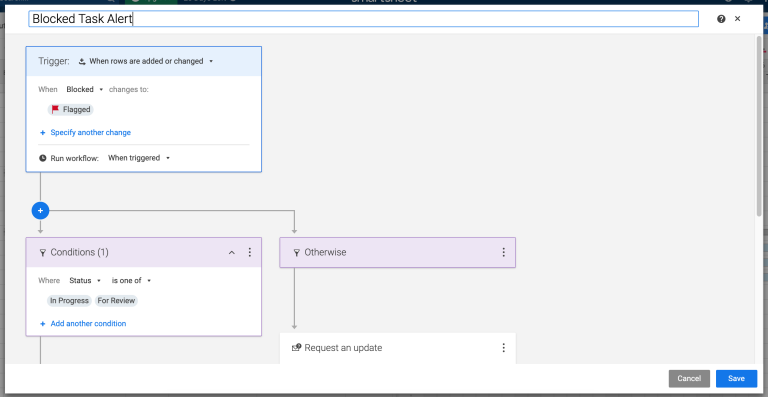
The real trick to creating automations is to have an interface that allows you to clearly see all the “if” and “then” statements you want to create. Smartsheet’s is pretty good. When you create an automation, it appears as a flowchart. Automations can get complicated quickly, and the interface really makes it easy to make sense of them.
Smartsheet has permission levels to control which users can create automations, too.
Smartsheet Integration & Mobile Apps
Smartsheet works with a number of apps and services, including Box, Dropbox, Google Drive, Salesforce, Quip, and JIRA, among others. From the account management page, it looks like the only supported team chat apps are Skype for Business and Google Chat, although if you go to the Smartsheet app marketplace, you’ll see more options, including Slack.
If you don’t find what you need, you can use Zapier to connect Smartsheet to other apps or work with the Smartsheet API.
On the mobile side, Smartsheet has apps for iOS and Android. The mobile app is well-optimized in the sense that it’s not as overwhelming and dizzying as you might imagine for a spreadsheet-type app. It works best for things like catching up on discussions or test files, rather than building project schedules.
FAQs
Can I smoothly transition my existing data from other project management tools into Smartsheet?
Certainly, Smartsheet simplifies data migration by offering intuitive import tools. For instance, users can effortlessly transfer data from tools like Trello, preserving their project history and content structure. This ease of transition ensures that teams can seamlessly continue their work within the Smartsheet ecosystem without undue disruption.
How does Smartsheet’s conditional formatting feature enhance data interpretation and project management?
Smartsheet’s conditional formatting empowers users to visually highlight specific data points based on defined criteria. This visual enhancement enables teams to quickly identify trends, outliers, and critical information, enhancing data-driven decision-making. By making important insights more readily apparent, conditional formatting contributes to more effective project oversight and management.
Can I seamlessly integrate Smartsheet with my existing software ecosystem?
Absolutely, Smartsheet’s integration capabilities facilitate seamless connectivity with a range of popular applications and services. Through native integrations, users can link Smartsheet with platforms like Box, Dropbox, Google Drive, Salesforce, and JIRA. Moreover, the availability of Zapier integration and API support empowers users to create custom connections, ensuring that data seamlessly flows between Smartsheet and other tools in their tech stack.
Can you elaborate on Smartsheet’s resource management feature available in the Business plan?
Smartsheet’s Business plan equips users with robust resource management tools. This includes the ability to create comprehensive timesheets, allocate budgets, and track workloads across projects. While lacking real-time time tracking and advanced financial tools, this suite empowers teams to effectively manage and distribute resources, ensuring optimal utilization and project success.
What are the tangible benefits of leveraging Smartsheet’s workflow automations?
Smartsheet’s workflow automations streamline operations by establishing conditional triggers for specific actions. This empowers users to design intricate “if-then” scenarios, automating tasks such as notifying team members about status changes or assigning new tasks when specific conditions are met. Such automation reduces manual intervention, minimizes errors, and ensures that processes adhere to predefined guidelines, ultimately boosting overall project efficiency and accuracy.
Mike DaVinci HighTechBlogging.com
Henry Sprung is an e-commerce tech blogger with several years of experience in online retail. Alex’s blog focuses on topics such as online marketplaces, payment processing, and digital marketing for e-commerce businesses. Henry’s expertise in e-commerce provides valuable insights into the latest trends in online retail and how businesses can use these platforms to grow their sales. He is a valuable resource for online retailers and entrepreneurs looking to start their own e-commerce businesses.
To read more similar articles, click here
Thanks for visiting our Website. If you appreciate our work, kindly show us some support in our comments section. 🙂