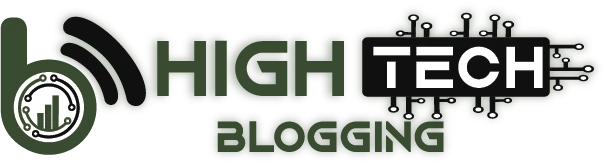Pretty Links Review: Looking for a plugin to manage your affiliate links, redirects, and social links in WordPress? The Pretty Links plugin does exactly that (and much more!) to help you manage your links. With this plugin, you can easily shorten, hide, track, and share your WordPress links.
In this Pretty Links review, we’ll take a look at its features, functionalities, pricing, and much more.
Table of Contents
Pretty Links Review: Transform Your WordPress Links Like a Pro!
About Pretty Links

Pretty Links is a powerful all-in-one WordPress link management plugin. It allows you to create clean and simple URLs on your WordPress site from which you can redirect to any other URL. You can create redirects for existing content on your site or for external links like affiliate links, bundle them, and share them easily on multiple platforms using this plugin.
It allows you to turn your long and ugly affiliate links into beautiful links. If you are a blogger or an affiliate marketer, this plugin has a lot of features that allow you to add and organize affiliate links in WordPress.
It’s also a link shortener tool that allows you to shorten the URLs of your posts and pages so you can share them on social media platforms and in your email campaigns. Unlike other URL shortening services like TinyURL, burl, and bit.ly, this plugin allows you to create short links originating from your own domain.
Pretty Links is more than just a link management tool; it also has a link-tracking feature. It tracks every visit to your pretty URL and provides a full report on the traffic source, browser, operating system, host, etc.
Pretty Links Review: Getting Started with Pretty Links
Pretty Links is a simple and easy-to-use WordPress plugin with a clean interface.
To get started, you will need to install the plugin on your WordPress site. If you need a step-by-step guide, here’s our tutorial on how to install a WordPress plugin.
Once the plugin is installed on your site, you will need to activate the plugin license. Visit Pretty Link ” Activate Pro from your WordPress dashboard and enter your plugin license.

Now that you have activated the plugin license, you can go ahead and review the plugin settings by visiting Pretty Link ” Options.

The first option, General, allows you to add a substitute URL for your site. If you have another domain pointing to your WordPress installation, you can enable this option by checking it.
After each option, there is a quick info sign that you can click on to get more information about what the option allows you to do.

The second option, Links, let you to configure your default link options
You can choose a default redirect type, enable tracking, enable nofollow, specify slug count, enable Google Analytics, and more from this option. To enable Google Analytics, you will need to have MonsterInsights or Google Analyticator installed on your site.

Now, you can review all the plugin options.
Creating Your First Pretty Link
To create your first nice link, go to Nice link “And add a new link.

First, you can choose a redirect type. It supports several redirect types including 301 permanent, 302 temporary, 307 temporary, pretty bar, etc. As an example, we have selected a 307 temporary redirect in the screenshot above, as we are going to add a pretty link for an affiliate link.
Next, you will need to enter your destination URL. You can add an internal link on your site or an external affiliate link there. For example, we’ve added the affiliate URL for the Avada WordPress theme in the screenshot above.
Next, you will see a Pretty Link slug automatically generated by the plugin. The auto-generated slug is a random combination of letters so you can edit and give an easy-to-read memorable name. In the example above, we have used the theme name, Avada, as the pretty link.
Next, you can add a title for your nice link. In this example, we have added the theme name, Avada, as the title.
You can also add notes to your link.
Next, click on the Advanced Options link to configure advanced link options.

First, you can add your link to a group. Pretty Links allows you to organize your links by adding them to groups. If you have pre-made groups, you can simply select one from the options or create a new one by clicking the Add a new Group button.
In this example, we have selected the pre-made group Affiliate Links. To create and configure groups ahead of links, you can go to Pretty Link ” Groups.
Next, you can check the No Follow option. It is checked by default because we had set it from the default link options.
Next, you can select the forwarding and tracking parameter options.
Below the Advanced Options, you can see the Pro Options. This option includes link automation features.

You can set the expired link option, but you will have to be very careful to set an expired redirect link after the links expire. You can add a list of keywords you would like to replace with this link in your posts and pages.
In this example, we have added 2 keywords related to the topic. The number of keyword replacements can be defined from the plugin options.
After configuring all the link options, click the Create button to save your link.
Adding Pretty Links to Your WordPress Posts
Pretty Links allows you to add your pretty links directly into your entries. You can create a new nice link in an entry or use an existing nice link.
To add a nice link to your post, open the post editor in visual mode. There, you will see an Insert Pretty Link icon in the toolbar.

By clicking on the icon, you will see options to add a new nice link.

If you want to use an existing pretty link, you can click the Use existing pretty link option.
It’s easy to add Pretty Links to your WordPress posts and pages.
After adding a bunch of pretty links, writing the content, and publishing your post, you may want to create a short link for the post that can be shared on social media and other platforms. Pretty Links makes it easy for you.
On the post editor page, next to the Permalink edit button, you’ll see a new button: Get Short Link.

Just click on the link and you will get a short link to your entry.

Now, you can copy the link and share it on your social platforms or send it to your email subscribers.
Viewing and Sharing Your Pretty Links
To see the nice links you have created, you can go to Nice Links ” Nice Links from your control panel. There you will see your list of nice links.
If you hover your mouse over any link, you will see different options, such as Twitter share icon, email icon, click statistics, link editing, etc.

If you want to share a nice link that leads to a post, you can click on the Twitter icon below and share it. Similarly, you can also share the nice link in emails.
Pretty Links: Pricing & Support
Pretty Links is a free premium plugin for WordPress. You can download its free Pretty Links Lite version from the official WordPress plugin repository and use it on as many sites as you want.
For advanced features and options, you will have to purchase its premium plans. There are 3 pricing plans: Starter, Marketer, and Super Affiliate.

The Starter plan normally costs $99.50 per year. It allows you to use Pretty Links on 1 website. Its features include advanced redirect types, automatic Pretty Links creation, and keyword auto-linking.
The Marketer plan normally costs $149.50 per year. This plan allows you to use the plugin on up to 2 websites. It includes all the features included in the Beginner plan and adds advanced plugins.
The normal price for the Super Affiliate plan is $199.50 per year. With this plan, you get the plugin license for up to 5 websites. It includes all the features provided in Beginner and Marketer and also offers priority support.
With all plans, you get 1 year of support and upgrades. The best thing about Pretty Links is that you can get a 100% risk-free 14-day money-back guarantee if you are not satisfied with the plugin.
The plugin has a full set of articles in the User Manual to help you set up and use the plugin. To get premium support, you will need to submit a support request by logging into the Pretty Links website.
FAQs
How does link tracking work in Pretty Links?
Pretty Links has a built-in link tracking feature that monitors every visit to your pretty URLs. The plugin provides comprehensive reports on various metrics, such as traffic sources, browsers, operating systems, and more. This data helps you understand your audience and optimize your marketing strategies accordingly.
Can I use my domain for shortening links with Pretty Links?
Yes, you can use your own domain to create short and branded links with Pretty Links. Unlike other URL shortening services, this plugin allows you to generate short links originating from your website domain, enhancing your brand presence and credibility.
Is Pretty Links suitable for non-technical users?
Absolutely! Pretty Links is designed with a user-friendly interface, making it accessible to both beginners and experienced users. You don’t need any coding knowledge to use this plugin effectively. It provides easy-to-understand options and features, simplifying link management tasks.
What redirect types are supported by Pretty Links?
Pretty Links supports various redirect types, including 301 permanent, 302 temporary, 307 temporary, and pretty bar redirects. Each redirect type serves different purposes, allowing you to choose the most suitable one for your specific needs.
Is Pretty Links available for free?
Yes, Pretty Links offers a free version called Pretty Links Lite, which provides essential link management functionalities. However, for advanced features such as automatic link creation and keyword auto-linking, you can choose from three premium plans: Starter, Marketer, and Super Affiliate.
Mike DaVinci HighTechBlogging.com
Mike DaVinci is a skilled content writer with a talent for storytelling. He specializes in creating captivating narratives that engage readers and leave them feeling inspired. His writing has been featured in various publications, including magazines, blogs, and business websites. Mike’s particular interest in human interest stories allows him to uncover the heart of any story and convey it to his readers in an emotional and authentic way. He believes that storytelling is a powerful tool for connecting with people and inspiring positive change in the world.
To read more similar articles, click here
Thanks for visiting our Website. If you appreciate our work, kindly show us some support in our comments section. 🙂