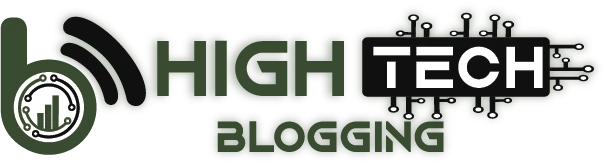Divi Theme Review: If you’ve been searching the web to find an honest Divi theme review where the writer has extensive real-life knowledge of the theme in action, then you’ve come to the right place!
For years now, Divi, by Elegant Themes, has been one of the names out there, setting the standard for what is possible with modern WordPress themes. In this review, I’m going to take an in-depth look under the hood of one of the most popular premium themes, showing you what it’s capable of – and the tradeoffs you’ll have to swallow with it.
Table of Contents
Here’s what’s to come:
Divi Theme Review: In a Nutshell
Divi is a premium WordPress theme that costs $89 per year. For that price, you can use it on an unlimited number of websites & you also get access to all other products created by the same developer.
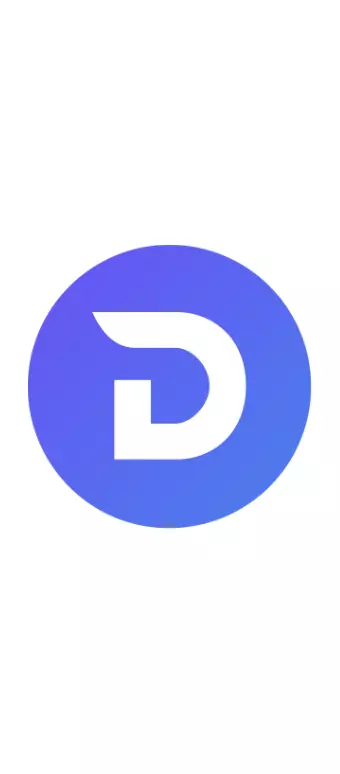
DIVI’S KEY FEATURES:
READ ON:
If you want to get to know Divi a little better than the outline above, then the following review is for you. In it, I’m going to take a deep look into the inner workings of this WordPress theme, examine the features it offers, talk about how to use it, and look into the pricing & end by giving you a verdict on whether you should get it.
What is Divi?
Divi is the flagship creation of Elegant Themes, one of the most popular independent WordPress theme stores on the market.
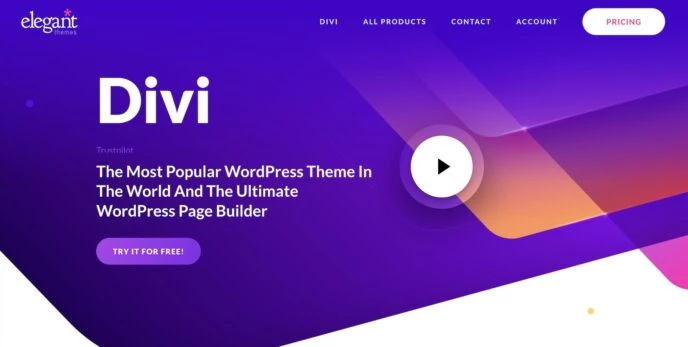
We used to refer to these types of themes as mega themes, with the idea that they are basically like a standard WordPress theme… but better and bigger, much bigger.
Their ‘mega‘ tag can be attributed mainly to their highly versatile nature and super-abundant range of options and customizations. Basically, no matter what kind of site you want to build (and no matter the design either), Divi promises it can get the job done.
On top of that, Divi was built with the beginner in mind. In other words, even if it’s your first time building a website the DIY way, you’re promised to be able to pull it off with Divi.
In a nutshell:
Let’s stay with the latter for a minute as we begin this Divi review. Being able to create any layout is the main benefit when using these so-called mega themes. In other words, Divi doesn’t come with a single identifiable layout but instead allows you to choose from a bunch of starter layouts (more on those in a minute) and then tweak them so that the final site looks exactly how you want it to.
Another thing worth discussing is how Divi relates to the other page builder solutions on the market – namely Elementor and Beaver Builder
While the page-building abilities alone are similar in all three solutions, Divi’s approach seems much more comprehensive than that of Elementor or Beaver Builder. This is purely due to the fact that Divi packages its features as a theme rather than as a plugin that you have to enable on top of the theme you are using. From this point of view, Divi is a convenient, more ready-to-use solution that can be easier to understand for WordPress beginners and casual users.
Divi Theme Review: Designs & Starter Sites
Divi comes with over 1,900 pre-made page layouts. These work in a truly plug-and-play fashion, and cover the common types of pages that most website owners will want to have:
In addition, you’ll receive over 260 complete website design packs. What sets them apart from the 1,900+ single page designs is that these are complete website designs made up of a collection of pages that follow the same aesthetic. For example, take a look at this starter site called Digital Product:
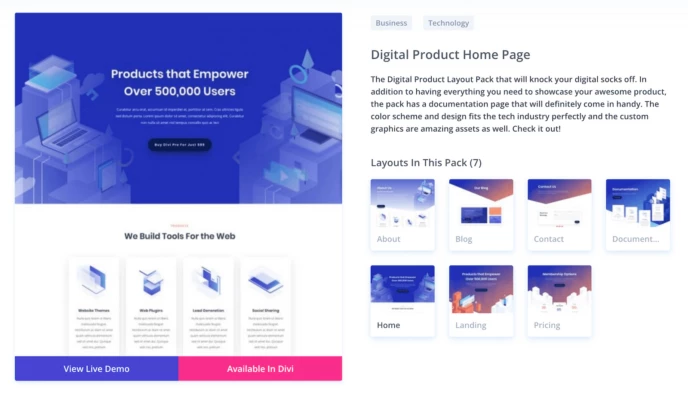
As part of it, you get a home page, an about page, a listed blog page, a documentation page, a landing page & a pricing page – you can see a bit of them in the thumbnails above. If you are into digital products and in need of a site, you can just import this starter design, replace the content, add your product descriptions & potentially be done with it in less than a couple of hours.
You can go here to see the full catalog of Divi starter layouts. To say it’s impressive is an understatement. Overall, you can build some really beautiful websites using these layouts.
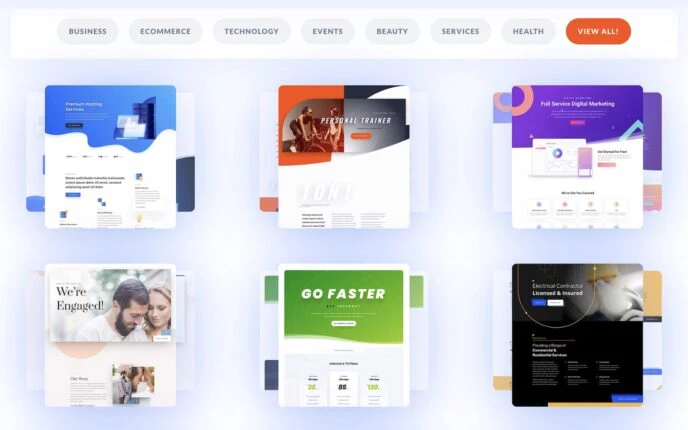
Working With Divi Designs
There are two things about these Divi layouts that are particularly great. First, there are a lot of them – I’ve already covered that. But secondly, they are almost infinitely customizable. This means that you can safely choose a layout that is the closest to what you need and then not worry about not being able to take it all the way.
You really don’t need any coding skills to customize anything about Divi, its layouts, or its features (more on these in a second).
Here’s what you get in terms of layout customization:
First of all, Divi offers true visual editing. This means that when you customize your pages, you always see them through the eyes of your visitors. This is different from the classic WordPress site customization experience, where you had to do most of the work in the WordPress dashboard, and then you would have to preview the changes on the front end separately.
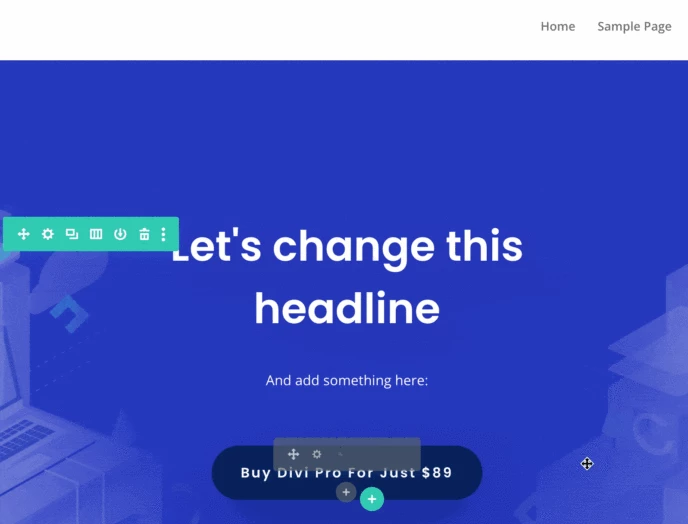
All the layout customization in Divi is done through various pop-up windows that appear just when you need them. The process is basically the same for every content block you see on your pages: Simply hover your mouse over an element, then click one of the options buttons. If you want to access the item’s customization options, click the gear icon as well:
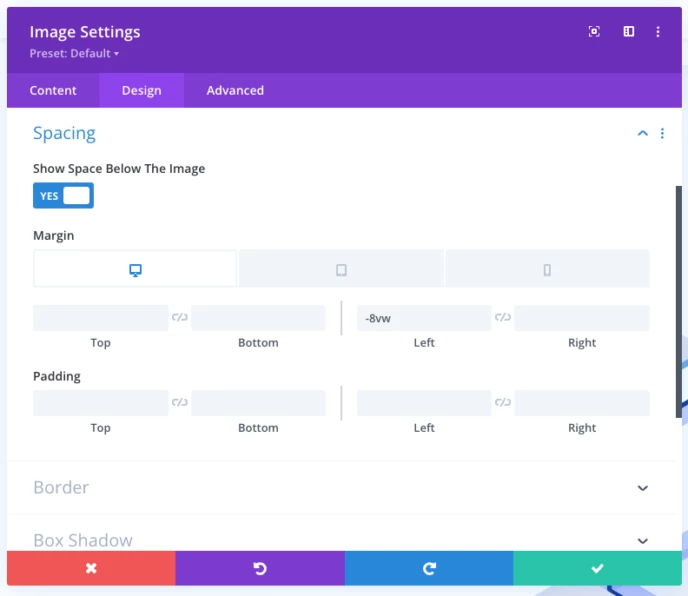
What’s really impressive about Divi is how granular it allows you to get when it comes to customizing the details of your design. And it’s not just about the overall layout and appearance of the page but about being able to customize each element of the page individually.
Let’s take the standard image block as an example. Here are the layout customization options available:
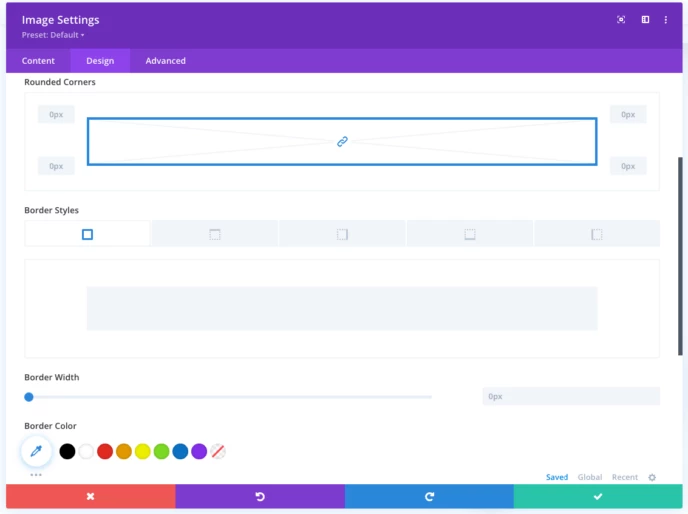
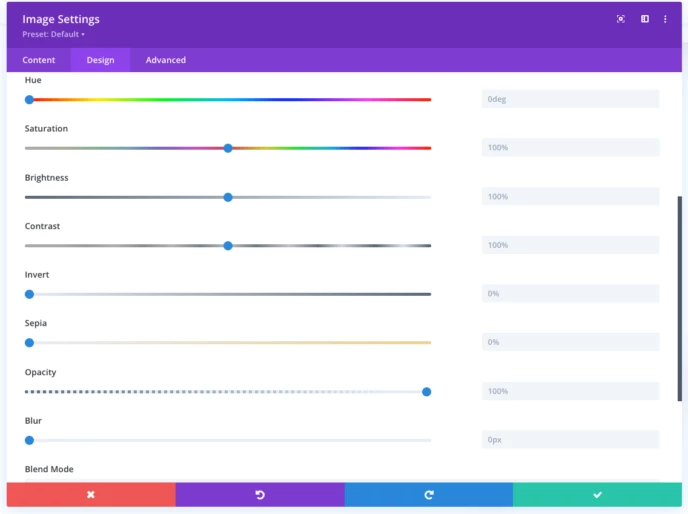
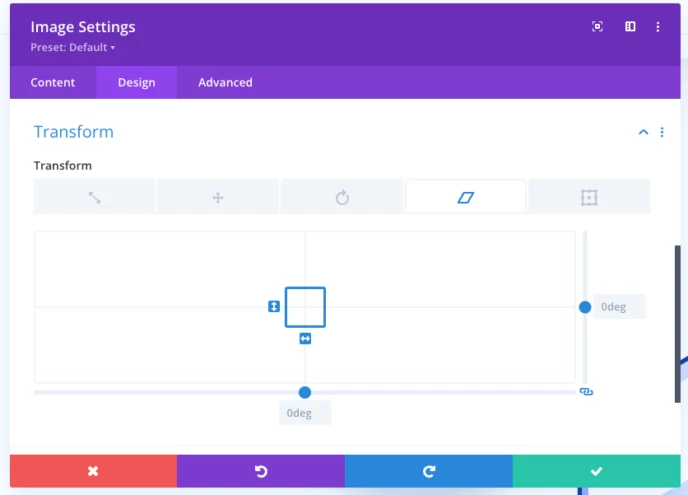
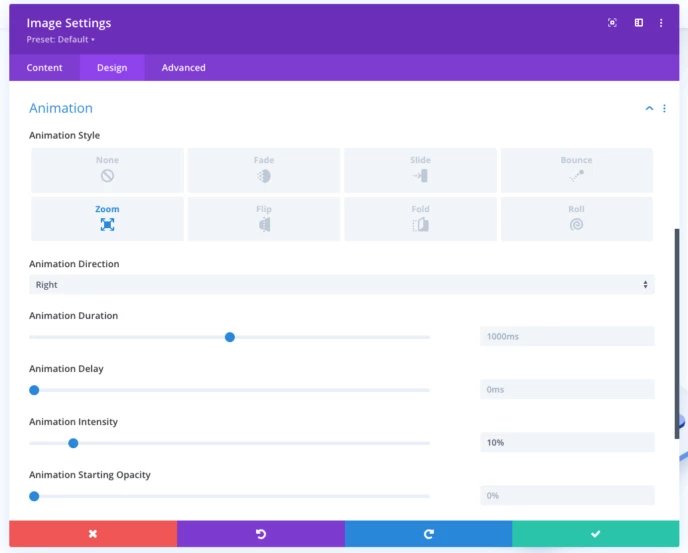
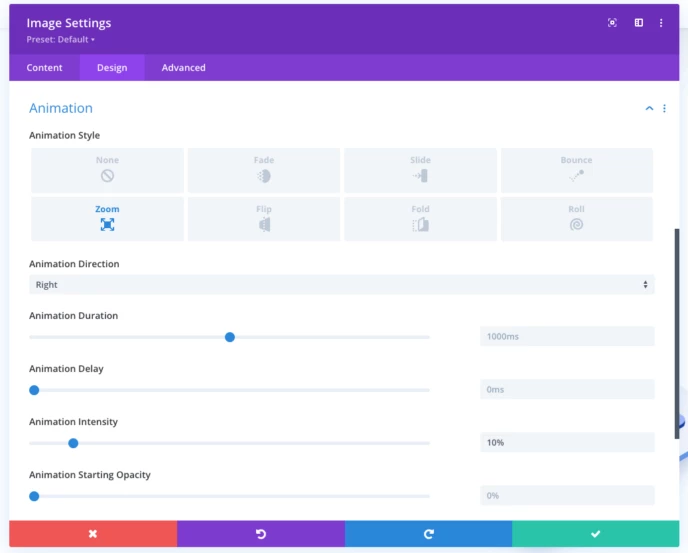
Divi Approach to Design Vs the WordPress Way of Things
I think I should address one thing here that is not so obvious when you first start working with Divi. Basically, it’s very competent and easy to use in the way it offers all the ready-made layouts and the way it allows you to customize them.
However, its approach is not totally in sync with the direction that WordPress as a platform has been heading in general.
Here’s the thing, you may have heard of something called the block editor, and maybe even something called full site editing.
In a nutshell, and not to get into the details of what those things actually mean, this is WordPress’ attempt to turn your favorite CMS into a full-fledged website builder, sort of like Wix or Squarespace. This is a multi-stage effort to make WordPress’ native post and page editing interfaces more similar to the experience users get from these other builders.
One of these stages was the introduction of the block editor in the post and page editing screens. This is the default look and feel:
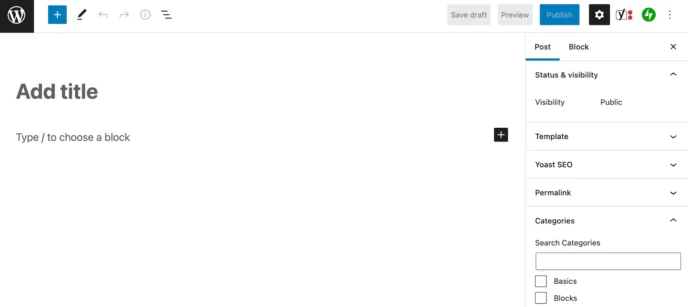
WordPress wants both casual users and theme and plugin developers to embrace this new editor. For developers, this means building their creations in a way that integrates with the builder and offers its features within its boundaries. Many developers have been doing just that: creating new blocks and adding them to the native WordPress interface.
Divi hasn’t done that.
Instead, it still clings to its proprietary interface for creating and customizing pages. Don’t get me wrong, this interface is fine and easy to use, but it feels very much like another tool that has been forcibly added to WordPress, rather than something that was meant to integrate with it seamlessly.
For example, this is the only thing you see when you enter the edit screen of a page created with Divi:
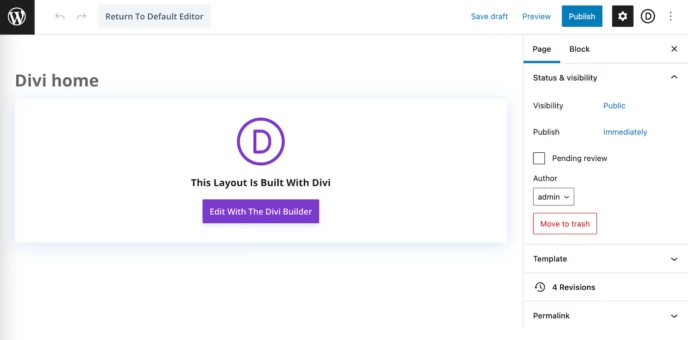
Literally the only thing you can do if you want to customize anything on this page is to click the Edit button with the Divi builder. Divi even blocks the “switch to code editor” feature that is built into WordPress, so you are blocked from working on your Divi page in any way other than using the Divi builder.
Is this problematic for everyday use? Not necessarily. But it sort of rejects recent WordPress developments and goes its own way.
Divi Cloud
Divi Cloud is a recent addition to the Elegant Themes ecosystem.
The proposal is simple, it’s like Dropbox, but for your WordPress site built with Divi. In other words, you can save your page designs and layouts in Divi Cloud and then reuse them on completely different sites.
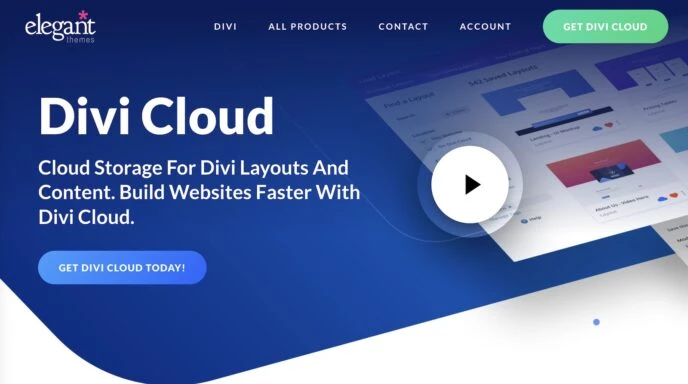
This sounds like a great potential addition for someone who is using Divi to build sites for clients and would like to speed up the process by not having to import their favorite designs by hand every time.
The only drawback with Divi Cloud is that it is not included in their Elegant Themes subscription in its unlimited form. Normal users can store up to 50 elements in the cloud. If you need more, it’s $8 a month.
Divi Theme Review: Features & Interfaces
As I’ve already mentioned, Divi’s biggest selling point is that it’s an all-in-one solution for building the exact website design you need, and it also offers a nice bundle of features to go along with this.
I’ve already covered some of these features – particularly when it comes to design – but I want to give you a more comprehensive list, so you realize just how many features Divi really packs:
Last but not least, the library of content items available is truly impressive:
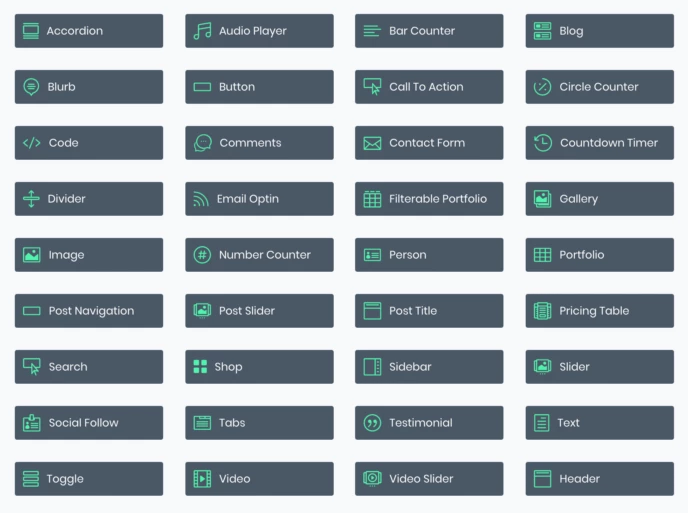
That said, I have to emphasize once again that Divi does not integrate with the new WordPress block interface and page builder. Instead, it uses its own proprietary interface to provide a drag-and-drop content editing experience.
I don’t want to judge you and tell you that Divi’s interface is better or worse than WordPress. Both allow you to achieve more or less the same end effect, but they do it in different ways.
The Divi site builder interface has been in development for much longer than the WordPress block interface, making it arguably a more mature solution.
Ultimately, Divi is more than capable of allowing you to build almost any type of website, and it’s up to your individual preference whether it’s going to feel better than the native WordPress interface or not.
I’ve covered the basic features and abilities of the Divi platform, but it has a lot to offer advanced users as well. First of all, there’s the divi testing module:
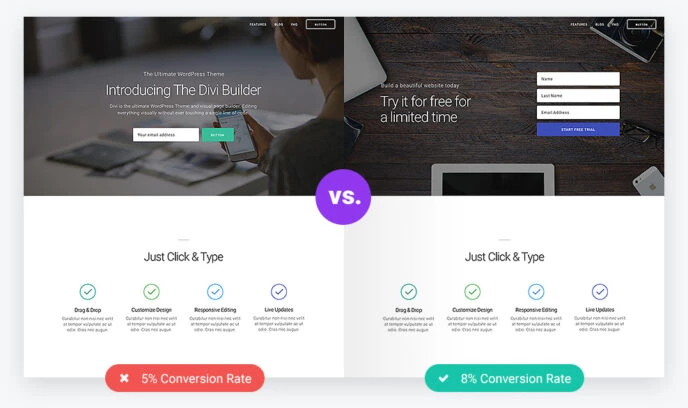
For example, if you are on the fence about which specific block of text to use on your home page, you can use both and see which one works best.
Divi also comes translated into 32 languages, with right-to-left languages included as well.
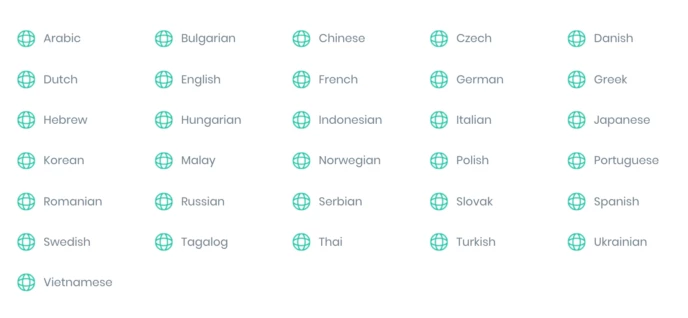
Divi Theme Review: Pricing
Divi is a premium theme, but the pricing model is original in the WordPress space. Instead of paying for the theme itself, you buy access to Elegant Themes‘ entire catalog of themes and plugins (like Bloom and Monarch).
Luckily, it’s not that expensive. Currently, the membership comes in two flavors:
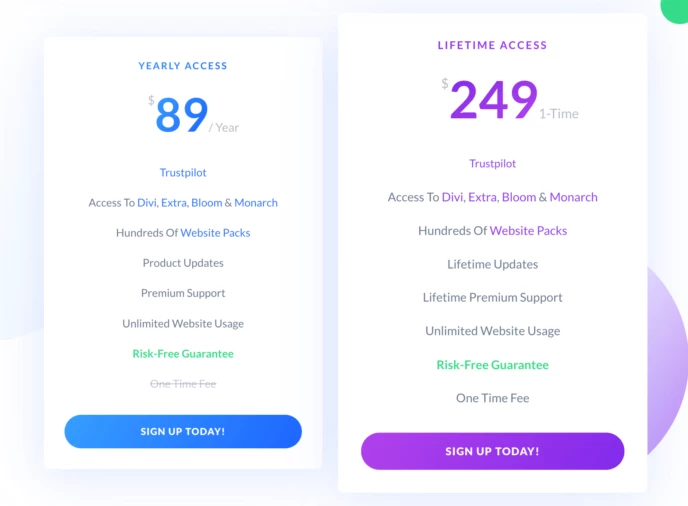
For that price, you get access not only to Divi, but also to all other themes & plugins created by Elegant Themes.
Basically there is only one difference between these pricing plans: One is an annual subscription and the other is a one-time payment.
Both licenses allow you to use Divi on unlimited websites, so even if you decide to launch another site later, you won’t have to pay anything extra.
As for which plan to choose, I would start with the cheaper annual option. But, if you really like the theme after a year or so, switching to the one-time payment model is going to be a better deal in the long run.
How Easy to Use Is Divi?
Since Divi is a premium theme, you won’t be able to find it in the WordPress.org theme directory. Instead, as I said, you have to go to Elegant Themes, join the club and get your own ZIP file containing Divi.
Once you have the ZIP file, you can install it when you go to Appearance → Themes → Add New → Upload Theme in your WordPress dashboard.
Once you have the theme active, you can move on to the main Divi settings. It has its own menu in the main sidebar where you can find the link to the settings panel:
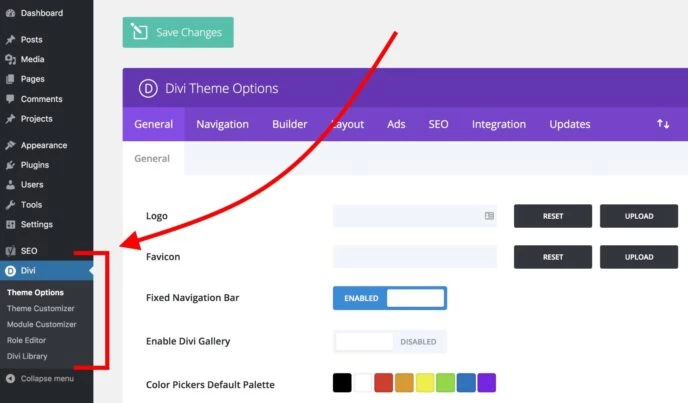
Surely there are a lot of things you can adjust there, but if you can’t be bothered to go through everything you don’t really have to. Or, at least, adjusting all these settings one by one doesn’t have to be the first thing you do with Divi.
The best way to really get to know Divi is to create a new home page for your website. That’s exactly what I’m going to do in this review.
Everything works as you would expect. First, you need to create a blank page and assign it as the home page under Settings → Reading. Then you can proceed to edit the page.
The way the page builder part of Divi works is very similar to the other builder solutions on the market, such as Beaver Builder or Elementor.
Here’s a quick overview of Divi’s page organization structure:
Your page content comprises sections that may contain one or more rows, which in turn may contain one or more columns, which, finally, contain individual content blocks.
Sounds complicated, perhaps, but it’s actually quite easy to understand once you start working with Divi. Here is an example page structure (you can see all the essential elements – sections, rows and content blocks within columns):
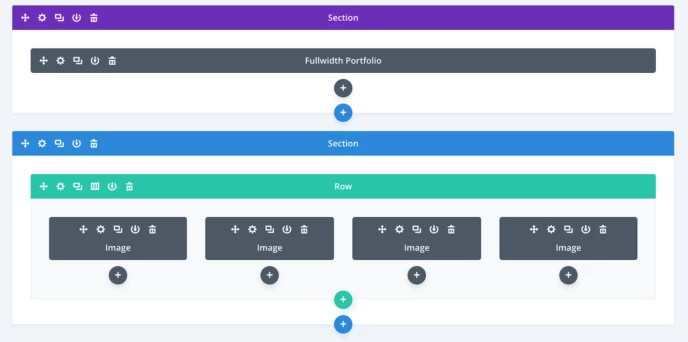
Juggling all those rows, columns and content blocks is how you build a page with Divi.
To get started, proceed to edit your home page, and click on the big button that says Use The Divi Builder.
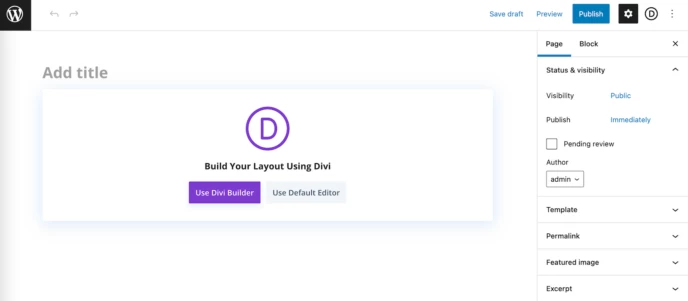
This will start the main Divi visual builder. At this stage, there’s not much there, but it will all change in a second.
To get started easier, you can choose something from the available layouts that come with Divi. You can load them by clicking on the ‘…’ and ‘+’ icons at the bottom of the screen:
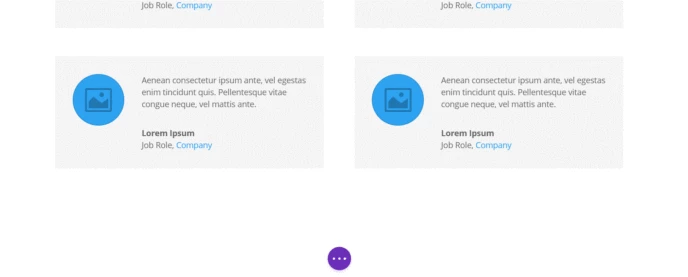
As we discussed in the design section of this Divi review, there are over 1,900 different page layouts for you to choose from. You can find them by browsing the categories on the side or using the search box.
The only downside is that you can’t see what a specific layout looks like before you load it on your page. However, this is not a big hassle, as choosing a template design is something you will probably only do at the beginning when working on a given page, so you won’t risk losing any real content.
The design import process works very well, I have to admit. All you have to do is click on the design you want, and it will be imported in a matter of seconds.
Another interesting feature waiting for you at the bottom of the page is the device preview toolbar.

With it, you can switch the preview window between desktop, tablet, and phone views. In addition, you can zoom in and out to see the entire page in a bird’s eye view.
If you wish, you can also use the same toolbar to switch to wireframe view, which focuses more on the sequence of your page’s content blocks and their configuration rather than their individual appearance. This can be useful when working on a larger page.
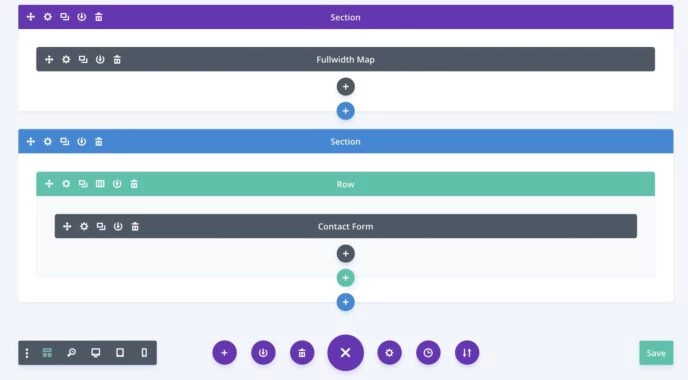
When it comes to using the main interface of the builder, it is quite intuitive and does not leave many questions unanswered. Basically, you can hover the mouse cursor over any element and the available options will appear automatically.
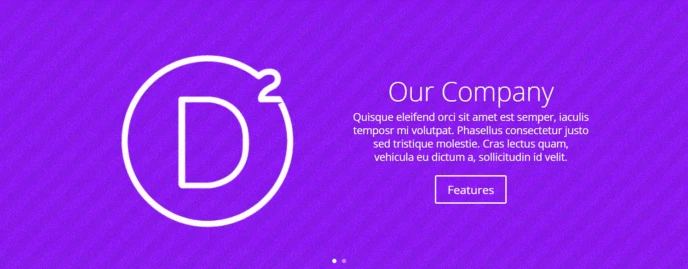
Apart from that, you can click on virtually any text fragment you see on the page and edit it directly. You can use all the standard word processing tools (bold, italics, quotation marks, font and size settings, etc.).
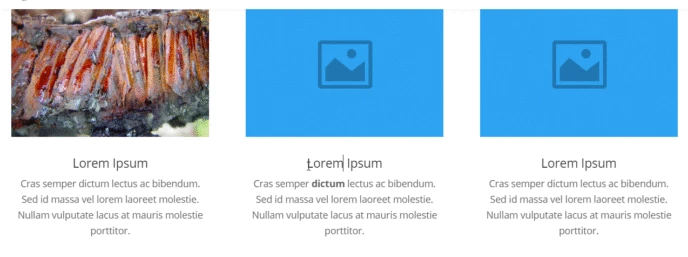
As for individual rows and sections, you can freely realign them by simply grabbing one of them and dragging it into place.
But, of course, Divi is not just about editing an existing layout and bending it to your will – there is much more waiting for you.
So, the final questions we’re left with here are: what’s the learning curve with Divi, and can anyone use it with relatively little hassle?
Well, in a word, yes.
However, since Divi is really feature-rich, starting from scratch and with a blank canvas can be intimidating. That’s why it’s best to import one of the ready-made designs and try modifying it first.
Then, once you get the hang of how things work, you should be able to use Divi quite effectively soon after.
That said, Divi is a great software product in and of itself, not just ‘any ol’ WordPress theme. And as such, there’s a lot of things to figure out before you can call yourself a true Divi pro.
I’d say the learning curve is fine if you just want to build a nice-looking site, but then it gets pretty steep if you want to take advantage of the full scope of Divi’s capabilities.
Note: If you ever need help, the Divi documentation is quite helpful and is written with the casual user in mind.
FAQs
Can I integrate third-party plugins with Divi?
Yes, Divi is compatible with a wide range of third-party plugins. Whether you need to add advanced functionality, integrate with email marketing services, or enhance your site’s performance, you can seamlessly incorporate compatible plugins into your Divi-powered website.
Is there a community or support forum for Divi users?
Absolutely! Divi has a vibrant and active community of users. Elegant Themes, the developer of Divi, maintains an official support forum where you can ask questions, seek guidance, and interact with other Divi users to exchange ideas and solutions.
Can I create a multilingual website with Divi?
Yes, Divi is fully compatible with multilingual plugins like WPML and Polylang. You can easily translate your website’s content into multiple languages, create language switchers, and provide a seamless experience for visitors who speak different languages.
Can I import my own custom designs into Divi?
Yes, Divi allows you to import your own custom designs and layouts. You can create designs using popular graphic design tools like Photoshop or Sketch, export them as image files, and then import them into Divi to bring your unique vision to life.
Can I use Divi to create a blog or news website?
Yes, Divi is an excellent choice for building blogs or news websites. Its wide range of content elements, customization options, and typography controls enable you to create visually appealing blog post layouts, showcase featured posts, and engage readers with beautiful designs.
Mike DaVinci HighTechBlogging.com
Mike DaVinci is a skilled content writer with a talent for storytelling. He specializes in creating captivating narratives that engage readers and leave them feeling inspired. His writing has been featured in various publications, including magazines, blogs, and business websites. Mike’s particular interest in human interest stories allows him to uncover the heart of any story and convey it to his readers in an emotional and authentic way. He believes that storytelling is a powerful tool for connecting with people and inspiring positive change in the world.
To read more similar articles, click here
Thanks for visiting our Website. If you appreciate our work, kindly show us some support in our comments section. 🙂