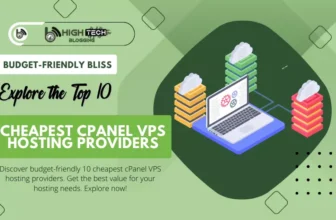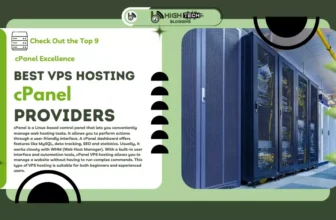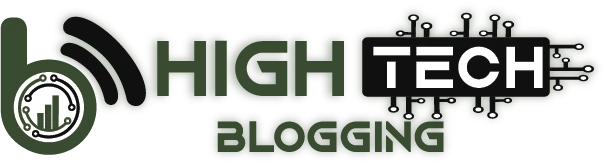Many database plugins come with different features. To help you make the most out of your site, this article presents the 17 best Additional WordPress Plugins to optimize your website.
WordPress stores all the data of a website using the MySQL database management system. This data includes usernames, passwords, posts, pages, and comments. Therefore, it is important to maintain the optimal performance of your WordPress database.
WordPress database plugins allow you to perform maintenance tasks such as cleaning the database, creating a backup, and resetting the database.
Table of Contents
Top 17 Best Additional WordPress Plugins!
1. MonsterInsights Lite (Free)

MonsterInsights Lite offers you an easy way to connect your WordPress website with your Google Analytics account. This allows you to see how visitors find your website and what they do there. With this data, you’ll be able to capitalize on your website visitors’ preferences to keep them coming back.

Universal Tracking – Thanks to the universal tracking system, your stats will never be skewed. In other words: If your website visitors switch from a mobile device to a desktop, you’ll still get accurate data.
Robust Pro Features – With the premium version, you can track eCommerce stats, traffic sources, and advertising efforts. You also have access to the MonsterInsights Forms addon, which lets you view your forms’ conversion rates to make improvements and grow your online business.
2. Advanced Custom Fields (Free)
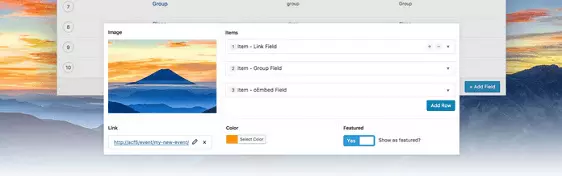
After using WordPress for some time, you may find that sometimes it doesn’t have the built-in flexibility you need to create certain features. Fortunately, with a free WordPress plugin like Advanced Custom Fields, you can do just that.
Great Documentation – Although the plugin has a simple interface, it can be a bit complicated when you first start using it, so there is extensive documentation to help you get started.
3. Redirection (Free)

Do you need to redirect some URLs on your website? Redirection, the best WordPress redirection plugin, is a good choice as it has over 1 million active installs. No matter how many URLs you need to change, this free plugin can help you do it, and without any technical knowledge.
Multiple Redirect Options – Redirect based on login status, browser, referrer, cookie settings, IP address and more.
Redirect Management – Manage redirects from the backend of your site so you know how many redirects are happening at any given time.
Page Audits – Redirection also lets you see which posts and pages aren’t loading properly so you can fix them immediately to avoid frustration for your site visitors.
4. Sugar Calendar (Paid)

Sugar Calendar, the best WordPress event calendar plugin, makes creating and managing a front-end calendar for your website visitors super easy. It works right out of the box and only requires a few configurations to meet the unique needs of your website. This plugin will easily become one of the best WordPress widgets on your website.
Tickets – Sell event tickets via Stripe and WooCommerce.
Integrations – Sync with Google Calendar, iCal and others.
Widgets – Add a calendar widget to your website and display upcoming events.
Optimized for Speed – Lightweight and free of clutter so your site won’t slow down.
5. WP-Optimize (Free)

The easy-to-use WP-Optimize helps optimize your WordPress website for speed and performance by cleaning up the “inner workings” of your website. This means removing unnecessary data that accumulates in your website’s database to free up more space, reduce the load on your server and increase the speed of your website.
Flexible Control – Schedule automatic cleanups, control which optimizations you perform, and even trigger an automatic website backup if you use the UpdraftPlus backup solution.
Responsive – This free plugin is 100% mobile-friendly.
Multilingual – Can be translated into multiple languages.
6. Disable Comments (Free)

Here is a great secret weapon that you will find on many lists of the best free WordPress plugins. Since comment spamming can be annoying, some website owners don’t want to enable a comments section on their website. WordPress allows you to disable specific comments on specific parts of your site, but the Disable Comments plugin disables all comments on your entire site.
Works for Fields – Remove all comment-related fields from edit and quick edit screens.
Flexible – You can also remove comment-related items from your WordPress dashboard, widgets, admin menu, and admin bar.
Compatible with Multiple Websites – Works across multiple websites.
7. Login Lockdown (Free)

You should know by now that using a strong username and password combination is important for the security of your WordPress website. But there are more steps you can take to protect your website’s data. Try Login Lockdown, the best WordPress login plugin that limits the number of login attempts a user makes while trying to log in to your site.
Tracked – Records the IP address and timestamp of each failed login attempt.
8. Autoptimize (Free)

Autoptimize works great with your caching solution to speed up your website. This can significantly increase the speed of your website, which in turn has a positive impact on search engine optimization, increases traffic to your website and boosts conversions and sales.
Condensed – Helps mine, i.e. remove unnecessary characters from your website’s code, and concatenate, i.e. combine several separate files into one.
9. Really Simple SSL (Free)

There are many free SSL certificates available, but switching your entire site to HTTPS to avoid the “Not Secure” warnings Google adds to all non-secure sites can be difficult if you’re not sure what you’re doing. The good news is that you can use the best WordPress SSL plugin, Really Simple SSL, for free.
User-friendly – Handles everything that goes along with switching your website to HTTPS.
Doesn’t Slow You Down – It’s a super lightweight plugin.
10. Broken Link Checker by AIOSEO (Free)

Broken Link Checker actively monitors your website for broken links and notifies you immediately when it finds any so you can fix them.
Internal and external links get broken from time to time. Broken links on your website are not only bad for search engine optimization but also hurt the user experience. This tool is one of the best WordPress plugins for blogs since you probably create a lot of content on your blog that might contain broken links at some point.
Search Engine Behavior Control – Prevents search engines from following broken links.
Inline URL Editing – Edit and fix broken links quickly from the link monitoring dashboard, so you don’t have to track down every link that needs fixing.
Granular Link Scan Controls – Choose which post types and statuses the plugin should check for broken links.
11. Shortcodes Ultimate (Free)
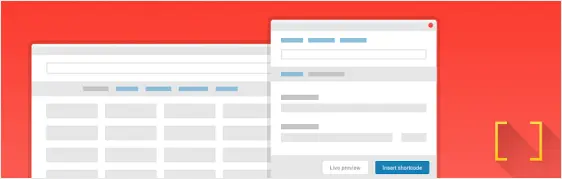
Many WordPress themes have built-in custom shortcodes to extend the design and functionality of your site. But sometimes you want something that just isn’t there. Enter the best WordPress shortcodes plugin, Shortcodes Ultimate – All that control over how your site looks makes Shortcodes Ultimate one of the best WordPress plugins for design.
Customizable – Create tabs, buttons, boxes, sliders, and more with the one-click shortcode generator preview window. Customize your shortcode to suit your needs before adding it to your site.
Mobile-friendly – This free WordPress plugin is suitable for mobile devices.
Multilingual – Translates into 9 languages.
Compatibility – Works with any WordPress theme.
12. Duplicator (Free)

Moving your WordPress website from one location to another can be very difficult, even for those with experience. Fortunately, Duplicator makes migrating, copying, moving or cloning a website from one location to another super easy. Not to mention that this free plugin also acts as a backup solution.
No Downtime – Duplicator offers no downtime while you move, migrate or clone a WordPress site between domains or hosts.
Ease of Use – It’s easy to move a live site to a staging environment and just as easy to move it back.
13. Simple Author Box (Free)

If you’re looking for an easy way to display an author profile at the bottom of posts on your website, consider using the Simple Author Box plugin.
Social Icons – Add some of the 30+ social icons to your site so visitors can easily visit the profiles of the authors they want to connect with and follow.
Customization – Customize the author box to match your website’s design.
Better user experience – The plugin offers RTL and AMP support for a better user experience.
14. WP RSS Aggregator (Free)
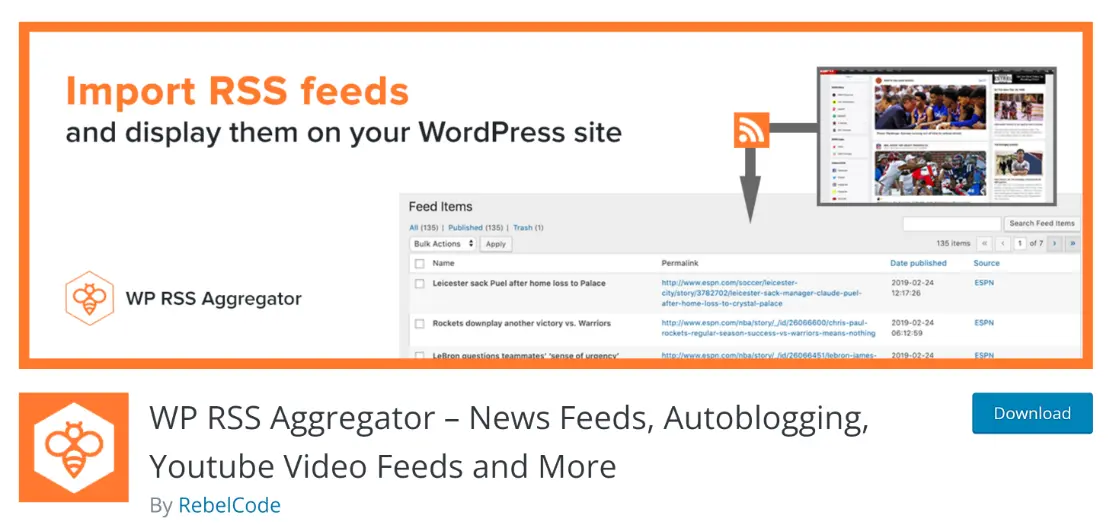
If you are looking for the best WordPress autoblog plugin, you should check out WP RSS Aggregator plugin. An autoblog, or automated blog, is a website that automatically pulls content from other websites via RSS feeds.
User-Friendly – Known for its excellent support and ease of use.
Great Pro Version – This plugin offers a premium version with extensions that help you filter keywords, for example, so you can customize your feed to your audience.
15. Print, PDF, Email by PrintFriendly (Free)
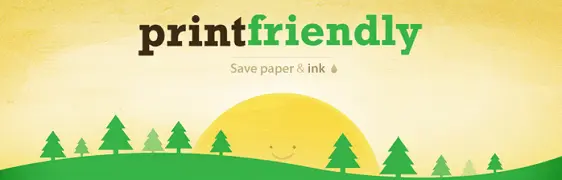
Do you want to give your website visitors the possibility to view and print PDFs of your website’s content? Then you should consider the free WordPress plugin PrintFriendly called Print, PDF, Email.
Don’t Waste Space – Your website content is not stored on your servers. Instead, it’s permanently deleted after the user has had time to download the file.
Custom Branding – You can add copyright information to your printed content and PDFs, customize the buttons, and add custom headers and footers.
16. Optimole (Paid)

Optimole is a popular WordPress plugin that can automatically compress images, right when they are first uploaded. This can be especially helpful if you are trying to speed up your website.
Fast – The tool processes images in real-time and automatically.
Cloud-Based – does not put unnecessary load on your server.
Smart – uses lazy loading to display images only when the user scrolls to them, and not before.
Watermarking – you can add custom watermarks to your photos to protect your content.
17. AffiliateWP (Paid)
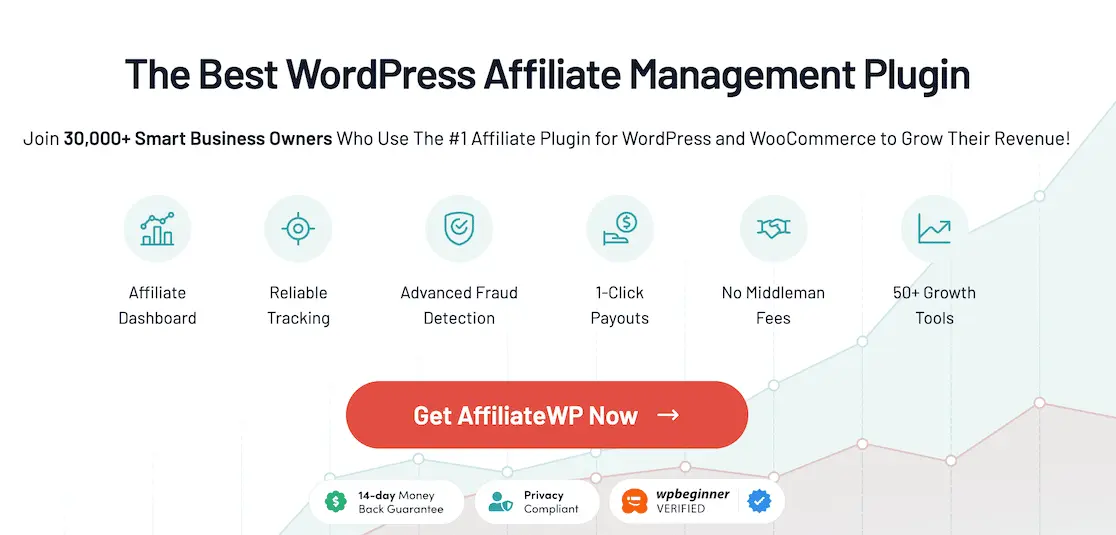
AffiliateWP is the best affiliate program plugin for WordPress. We’ve done a full AffiliateWP review to show why. With just a few clicks you can set up a fully functional affiliate program for your eCommerce store or membership site. AffiliateWP also has advanced affiliate and referral tracking that integrates seamlessly with your WordPress website, allowing you to track referrals on your WordPress forms, for example.
Affiliate Approval – Affiliate registrations can be moderated by administrators or accepted automatically.
Integrated Payouts – Pay your affiliates directly to their bank accounts or debit cards with just a few clicks.
Powerful Management – View real-time reports, including transactions, total statistics, incoming clicks, top affiliates, and more.
Conclusion
In summary, choosing the right additional WordPress plugins can significantly improve the functionality, security, and usability of your website. By carefully considering your website’s requirements and goals, you can choose plugins that provide valuable functionality and optimize your website’s performance.
Although plugins can provide valuable enhancements, it’s important to strike a balance and not overload your site with unnecessary or conflicting plugins. Review and update your plugins regularly to ensure compatibility, security, and optimal performance. By choosing the best additional WordPress plugins for your website, you can create a powerful and customized online presence that meets your goals and exceeds users’ expectations.
FAQ’s
How Do I Install WordPress Plugins?
To install a WordPress plugin, log into your WordPress dashboard, navigate to the “Plugins” section, click “Add New“, find the plugin you want and click “Install Now“. After installation, click “Activate” to activate the plugin on your website.
Are There Plugins Available for E-commerce Functionality on WordPress Websites?
WooCommerce is the most popular e-commerce plugin for WordPress and offers a comprehensive solution for setting up and managing online stores. Other notable plugins include Easy Digital Downloads and Shopify’s official plugin for WordPress.
What Are Some Recommended Social Media Sharing Plugins for WordPress?
Plugins like Social Warfare, AddToAny, and Shared Counts are commonly used to add social media sharing buttons to WordPress websites. These plugins allow visitors to share content on various social media platforms.
Are There Any Recommended Backup Plugins for WordPress Websites?
BackupBuddy, UpdraftPlus and VaultPress (Jetpack) are recognized backup plugins for WordPress. They offer automatic backup scheduling, easy restore options, and remote storage integration to ensure the safety of your website’s data.
What Are the Best Additional WordPress Plugins for Website Security?
Some popular security plugins for WordPress include Wordfence, Sucuri, and iThemes Security. These plugins offer features like malware scanning, firewall protection, login security, and activity monitoring to enhance the security of your website.
Harry Banks is a tech blogger who concentrates on the interplay between technology and society. His writings reflect on the effects of technology on our daily lives, including work, leisure, communication, and social interaction. Harry’s blog offers a discerning standpoint on the role of technology in our society, scrutinizing both its advantages and potential pitfalls. He also provides commentary on the most recent technology news and trends, contextualizing them and evaluating their potential consequences. Harry’s reflective and thought-provoking perspectives on the world of tech and its impact on society have established him as an esteemed influencer in the tech community.
To read more similar articles, click here.
Thanks for visiting our Website. If you appreciate our work, kindly show us some support in our comments section 🙂